 |
| Security Inspector 2010 GUI |
 |
| A screenshot of Security Inspector 2010 |
Warning!
Your computer is being used as spamming machine. You can get sued for spam.
Your computer WILL BE DISCONNECTED FORM INTERNET BECAUSE SPAMMING OTHER PCs
Your computer might be at risk
Antivirus detects viruses, worms, and Trojan horses. They can (and do) destroy data, format your hard disk or can destroy the BIOS. By destroying the BIOS many times you end up buying a new motherboard or if the bios chip is removable then that chip would need replacing.

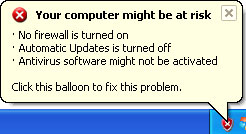
Security Inspector 2010 will also hijack Internet Explorer and randomly display warnings instead the actual web page that you requested. The text of the web browser alert is:
Reported Insecure Browsing: Navigation BlockedAs you can see, Security Inspector 2010 is a scam. Do not buy it. If you have already purchased this bogus program then you should contact your credit card company, dispute the charges and cancel your credit card. Then you should remove Security Inspector 2010 and any related malware from your computer using legitimate anti-malware software listed below. If you have any questions or additional information about this malware, please leave a comment. Good luck and be safe online!
Insecure Internet Activity. Threat of virus attack
Due to insecure Internet browsing your PC can easily get infected with viruses, worms, and trojans without your knowledge, and that can lead to system slowdown, freezes and crashes. Also insecure Internet activity can result in revealing your personal information.
Security Inspector 2010 removal instructions (in Safe Mode with Networking):
1. Reboot your computer is "Safe Mode with Networking". As the computer is booting tap the "F8 key" continuously which should bring up the "Windows Advanced Options Menu" as shown below. Use your arrow keys to move to "Safe Mode with Networking" and press Enter key. Read more detailed instructions here: http://www.computerhope.com/issues/chsafe.htm

NOTE: Login as the same user you were previously logged in with in the normal Windows mode.
2. Download free anti-malware software from the list below and run a full system scan.
NOTE: in some cases the rogue program may block anti-malware software. Before saving the selected program onto your computer, you may have to rename the installer to iexplore.exe or winlogon.exe With all of these tools, if running Windows 7 or Vista they MUST be run as Auto Infoistrator. Launch the program and follow the prompts. Don't forget to update the installed program before scanning.
3. New threats appear every day. In order to protect your PC from such (new) infections we strongly recommend you to use ESET Smart Security.
Security Inspector 2010 removal instructions using HijackThis or Process Explorer (in Normal mode):
1. Download iexplore.exe (NOTE: iexplore.exe file is renamed HijackThis tool from TrendMicro).
Launch the iexplore.exe and click "Do a system scan only" button.
If you can't open iexplore.exe file then download explorer.scr and run it.
2. Search for such entry in the scan results:
O4 - HKCU\..\Run: [3wrdkpwsr2lr] C:\Documents and Settings\[User Name]\Desktop\securetystudio\securetystudio.exe
O4 - HKCU\..\Run: [Security Inspector 2010] "C:\Documents and Settings\[User Name]\Application Data\Security Inspector 2010\Security_Inspector_2010.exe" /STARTUP
Select all similar entries and click once on the "Fix checked" button. Close HijackThis tool.
OR you may download Process Explorer and end Security Inspector 2010 processeses:
- Security_Inspector_2010.exe
- securetystudio.exe
NOTE: in some cases the rogue program may block anti-malware software. Before saving the selected program onto your computer, you may have to rename the installer to iexplore.exe or winlogon.exe With all of these tools, if running Windows 7 or Vista they MUST be run as Auto Infoistrator. Launch the program and follow the prompts. Don't forget to update the installed program before scanning.
4. New threats appear every day. In order to protect your PC from such (new) infections we strongly recommend you to use ESET Smart Security.
Security Inspector 2010 associated files and registry values:
Files:
- %Temp%\_3.tmp
- %UserProfile%\Application Data\Microsoft\Internet Explorer\Quick Launch\Security Inspector 2010.lnk
- %UserProfile%\Application Data\Security Inspector 2010\
- %UserProfile%\Application Data\Security Inspector 2010\Security_Inspector_2010.exe
- %UserProfile%\Application Data\Security Inspector 2010\securitycenter.exe
- %UserProfile%\Application Data\Security Inspector 2010\securityhelper.exe
- %UserProfile%\Application Data\Security Inspector 2010\taskmgr.dll
- %UserProfile%\Start Menu\Programs\Security Inspector 2010\
- %UserProfile%\Start Menu\Programs\Security Inspector 2010\Activate Security Inspector 2010.lnk
- %UserProfile%\Start Menu\Programs\Security Inspector 2010\Help Security Inspector 2010.lnk
- %UserProfile%\Start Menu\Programs\Security Inspector 2010\How to Activate Security Inspector 2010.lnk
C:\Documents and Settings\[UserName]\ (in Windows 2000/XP)
C:\Users\[UserName]\ (in Windows Vista & Windows 7)
%Temp% refers to:
C:\Documents and Settings\[UserName]\Local Settings\Temp (for Windows 2000/XP)
C:\Users\[UserName]\AppData\Local\Temp (for Windows Vista & Windows 7)
Registry values:
- HKEY_CURRENT_USER\Software\Microsoft\Windows\CurrentVersion\Uninstall\Security Inspector 2010
- HKEY_CURRENT_USER\Software\Security Inspector 2010
- HKEY_CURRENT_USER\Software\Microsoft\Windows\CurrentVersion\Run "3wrdkpwsr2lr"
- HKEY_CURRENT_USER\Software\Microsoft\Windows\CurrentVersion\Run "Security Inspector 2010"
No comments:
Post a Comment