
While Smart HDD is running, it will block nearly all your programs and system tools to protect itself from being removed. It will display the following error message:
Windows detected a hard drive problem.
A hard drive error occurred while starting the application.

Then it will display a bunch of fake warnings and notifications saying that your private data is at risk or that your hard drive disk has some serious problems. Some of the fake alerts you may see when your computer is infected with Smart HDD:
Critical Error
RAM memory usage is critically high. RAM memory failure.
Critical Error
Windows can't find hard disk space. Hard drive error
System RestoreOh, by the way, this fake program detects the same 11 errors on different computers, not matter if it’s an old PC or a new laptop. That’s not what you would expect from a legitimate disk defragmenter. Be advised, that Smart HDD usually comes bundled with rootkits. That’s why you manual removal is not recommended. Even if you delete Smart HDD’s files, it will come back again because of rootkits or other malware. In order to completely remove Smart HDD from your computer, please follow the removal instructions below. Also, if you have purchased this bogus program, please contact you credit card provider and dispute the charges. Last, but not least, you can leave a comment if you a have any questions about this malware. Any additional information about Smart HDD is ppreciated. Good luck and be safe online!
The system has been restored after a critical error. Data integrity and hard drive integrity verification required.
Smart HDD removal instructions:
1. Open Task Manager (Ctrl+Alt+Delete) or use Process Explorer.
2. Click on the Processes tab.
3. End Smart HDD processes, e.g. 31547921.exe and tGlv2s45QfDnr.exe.

4. Download TDSSKiller (free utility from Kaspersky Lab) and run it. Remove TDSS rootkit if exist.

5. Download free anti-malware software from the list below and run a full system scan.
NOTE: in some cases the rogue program may block anti-malware software. Before saving the selected program onto your computer, you may have to rename the installer to iexplore.exe or winlogon.exe With all of these tools, if running Windows 7 or Vista they MUST be run as Auto Infoistrator. Launch the program and follow the prompts. Don't forget to update the installed program before scanning.
6. New threats appear every day. In order to protect your PC from such (new) infections we strongly recommend you to use ESET Smart Security.
Smart HDD removal instructions (in Safe Mode with Networking):
1. Reboot your computer is "Safe Mode with Networking". As the computer is booting tap the "F8 key" continuously which should bring up the "Windows Advanced Options Menu" as shown below. Use your arrow keys to move to "Safe Mode with Networking" and press Enter key. Read more detailed instructions here: http://www.computerhope.com/issues/chsafe.htm

NOTE: Login as the same user you were previously logged in with in the normal Windows mode.
2. Download free anti-malware software from the list below and run a full system scan.
NOTE: in some cases the rogue program may block anti-malware software. Before saving the selected program onto your computer, you may have to rename the installer to iexplore.exe or winlogon.exe With all of these tools, if running Windows 7 or Vista they MUST be run as Auto Infoistrator. Launch the program and follow the prompts. Don't forget to update the installed program before scanning.
3. New threats appear every day. In order to protect your PC from such (new) infections we strongly recommend you to use ESET Smart Security.
Smart HDD associated files and registry values:
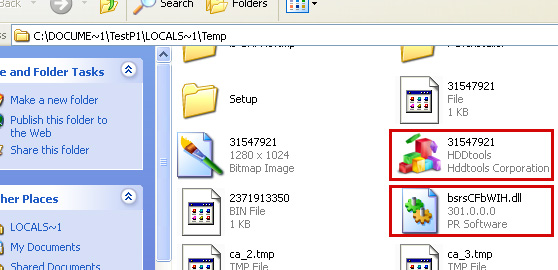
Files:
- %Temp%\[SET OF RANDOM NUMBERS]
- %Temp%\[SET OF RANDOM NUMBERS].exe
- %Temp%\[SET OF RANDOM CHARACTERS].exe
- %Temp%\dfrg
- %Temp%\dfrgr
- %Temp%\[SET OF RANDOM CHARACTERS].dll
- %UserProfile%\[SET OF RANDOM CHARACTERS].DAT
- C:\WINDOWS\nwcacm.dll
- %UserProfile%\Desktop\Smart HDD.lnk
- %UserProfile%\Start Menu\Programs\Smart HDD\
- %UserProfile%\Start Menu\Programs\Smart HDD\Smart HDD.lnk
- %UserProfile%\Start Menu\Programs\Smart HDD\Uninstall Smart HDD.lnk
C:\Documents and Settings\[UserName]\Local Settings\Temp (in Windows 2000/XP)
C:\Users\[UserName]\AppData\Local\Temp (in Windows Vista & Windows 7)
%UserProfile% refers to:
C:\Documents and Settings\[UserName]\ (in Windows 2000/XP)
C:\Users\[UserName]\ (in Windows Vista & Windows 7)
Registry values:
- HKEY_CURRENT_USER\Software\Microsoft\Windows\CurrentVersion\Run "[SET OF RANDOM NUMBERS]"
- HKEY_CURRENT_USER\Software\Microsoft\Windows\CurrentVersion\Run "[SET OF RANDOM NUMBERS].exe"
No comments:
Post a Comment